Editing Map Connections
Maps can be connected together so that the player can seamlessly walk between them. These connections can be edited in the Connections tab.
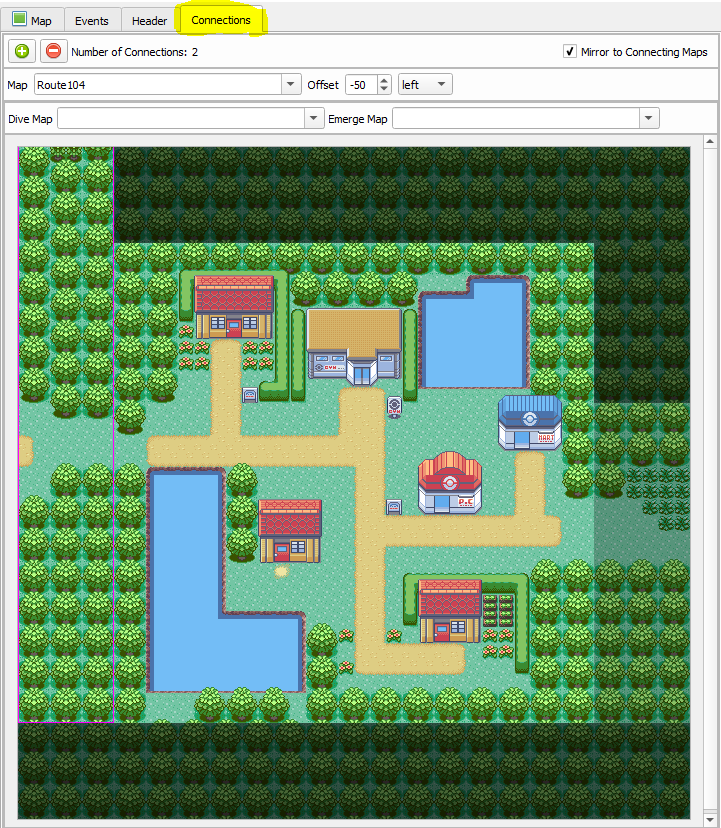
Map Connections View
A connection has a direction, offset, and destination map. To add a new connection, press the  button. To delete a connection you can either press the
button. To delete a connection you can either press the  button on its entry in the list, or select the connection and press the delete key.
button on its entry in the list, or select the connection and press the delete key.
The  button will open the destination map. You may also open the destination map by double-clicking the connection itself (this can be done from the
button will open the destination map. You may also open the destination map by double-clicking the connection itself (this can be done from the Map and Events tabs as well).
To change the connection’s vertical or horizontal offset, it’s easiest to click and drag the connection to the desired offset.
Dive & Emerge Warps
Dive & emerge warps are used for the HM move Dive. They don’t have offsets or directions–only a destination map. To add a dive or emerge warp, simply add a value in the Dive Map and/or Emerge Map dropdown menus.
You can select the Show Emerge/Dive Maps checkbox to view your connected dive/emerge maps overlaid on the current map. The slider will change the opacity of this overlay. If you have both an emerge and a dive map connected you will see two sliders; the top slider is for the emerge map’s opacity, and the bottom slider is for the dive map’s opacity.
Mirror Connections
An extremely useful feature is the Mirror to Connecting Maps checkbox in the top-right corner. Connections are one-way, which means that you must keep the two connections in sync between the two maps. For example, Petalburg City has a west connection to Route 104, and Route 104 has an east connection to Petalburg City. If Mirror to Connecting Maps is enabled, then Porymap will automatically update both sides of the connection. Be sure to File > Save All (Ctrl+Shift+S) when saving, since you will need to save both maps’ connections.