Shortcuts
Porymap has many keyboard shortcuts set by default, and even more that can be customized yourself. You can view and customize your shortcuts by going to Options > Edit Shortcuts. Shortcut actions are grouped together by the window that they are used in (Main Window, Tileset Editor…). You can set up to 2 shortcuts per action, but you cannot have duplicate shortcuts set within the same window. If you enter a shortcut that is already in use, Porymap will prompt you to cancel or overwrite the old shortcut. You can also restore your shortcuts to the defaults.
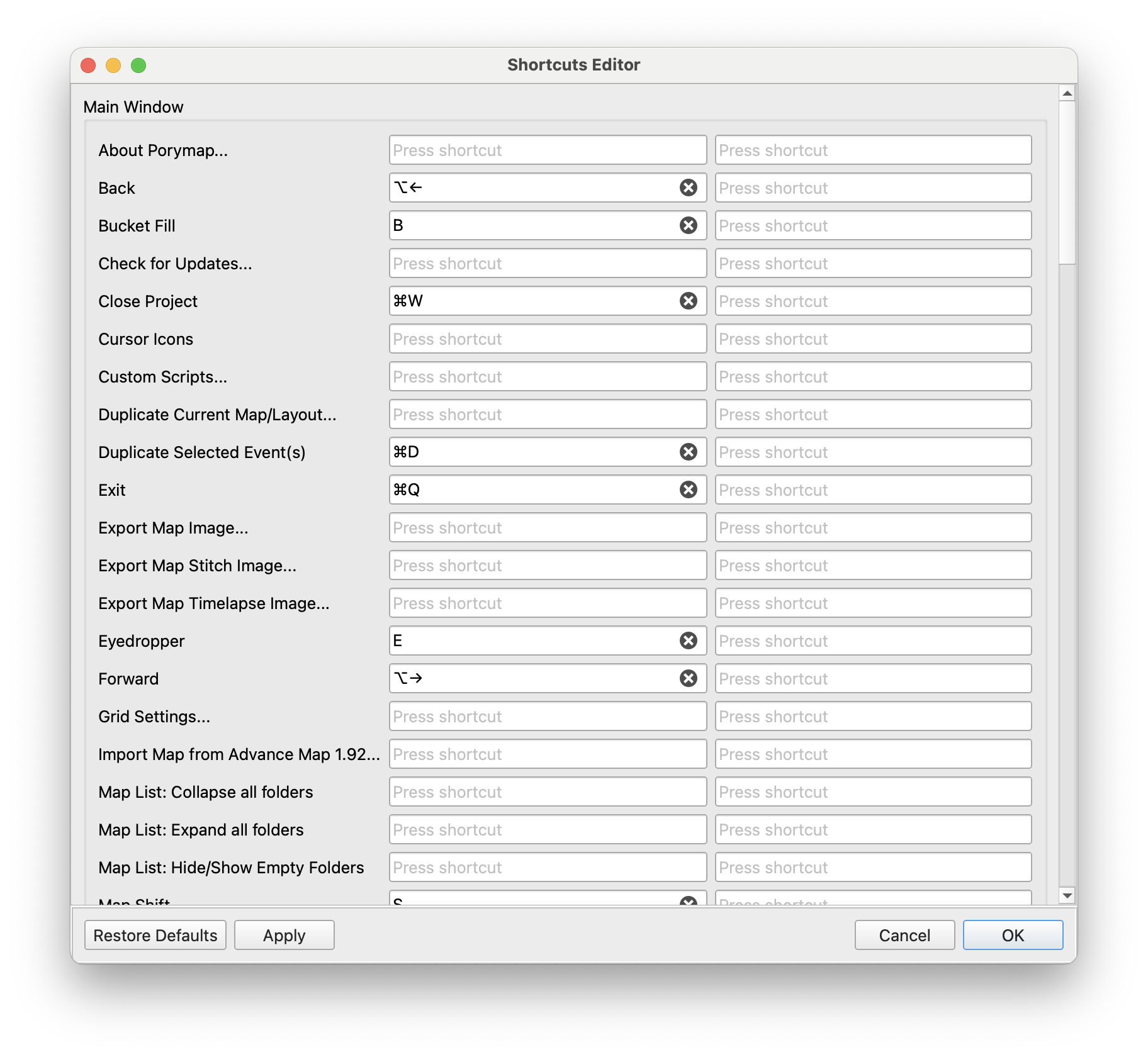
Shortcuts Editor
Your shortcuts are stored at %Appdata%\pret\porymap\porymap.shortcuts.cfg on Windows and ~/Library/Application\ Support/pret/porymap/porymap.shortcuts.cfg on macOS).
For reference, here is a comprehensive list of the default shortcuts set in Porymap.
Main Window
Toolbuttons |
|
|---|---|
Pencil |
|
Pointer |
|
Bucket Fill |
|
Eyedropper |
|
Move |
|
Shift |
|
Actions |
|
|---|---|
Save Current Map |
|
Save All Maps |
|
Open Project |
|
Close Project |
|
Undo |
|
Redo |
|
Back |
|
Forward |
|
Show Edit History Window |
|
Open New Map Dialog |
|
Open New Tileset Dialog |
|
Open Tileset Editor |
|
Open Region Map Editor |
|
Edit Preferences |
|
Exit |
|
Map Editing |
|
|---|---|
Zoom In |
|
Zoom Out |
|
Reset View Scale |
|
Toggle Grid |
|
Toggle Cursor Outline |
|
Toggle Player View |
|
Duplicate Event(s) |
|
Delete Event(s) |
|
Tileset Editor
General |
|
|---|---|
Save |
|
Undo |
|
Redo |
|
Copy |
|
Cut |
|
Paste |
|
Toggle Grid |
|
Region Map Editor
General |
|
|---|---|
Save |
|
Undo |
|
Redo |
|
Delete layout square |
|
Resize tilemap |
|
Custom Scripts Editor
General |
|
|---|---|
Remove selected scripts |
|
Note
If using macOS, Ctrl refers to the Command key, and Alt refers to the Option key.